How to Download Any GIF (Step-by-Step Guide)
Whether you're using a phone, tablet, or computer, this guide will show you exactly how to download or share a GIF from any webpage. We’ve included step-by-step instructions for Android, iOS, Windows, macOS, and more—so you can grab that GIF no matter what device you're on!
On This Page:
- How to Download on Android
- How to Download on iPhone/iPad
- How to Download on a Computer
- Frequently Asked Questions
在Android设备上:
- Open the webpage in your preferred browser (HootArk, Chrome, etc.).
- Tap and hold the GIF you want to download.
- A menu will appear—select "Download Image" or "Save Image".
- The GIF will be saved to your device's Downloads folder or Gallery.
Example for Google Chrome on Android:
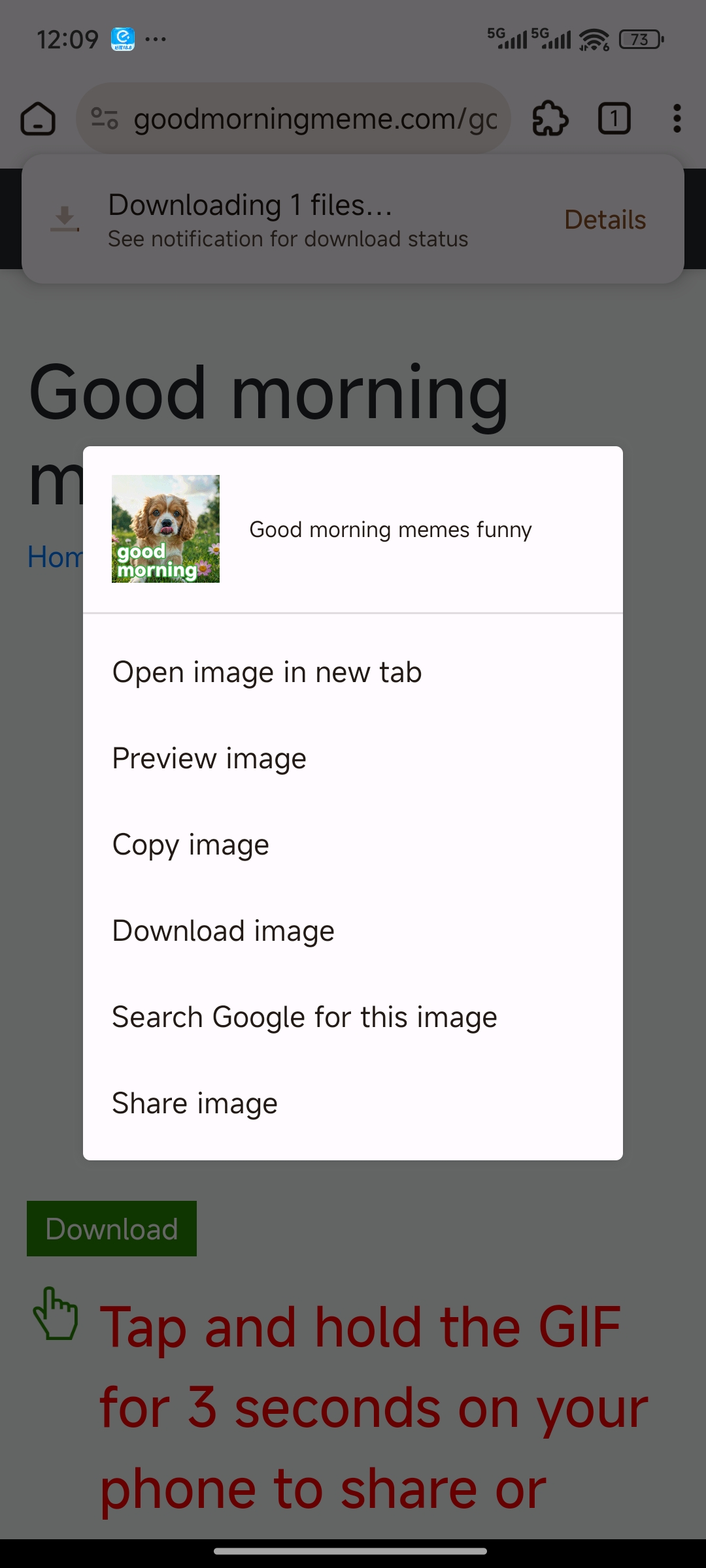
Another way to download a GIF is simply to tap on the green button: Download . completed, you will see the message: downloadeds complete.
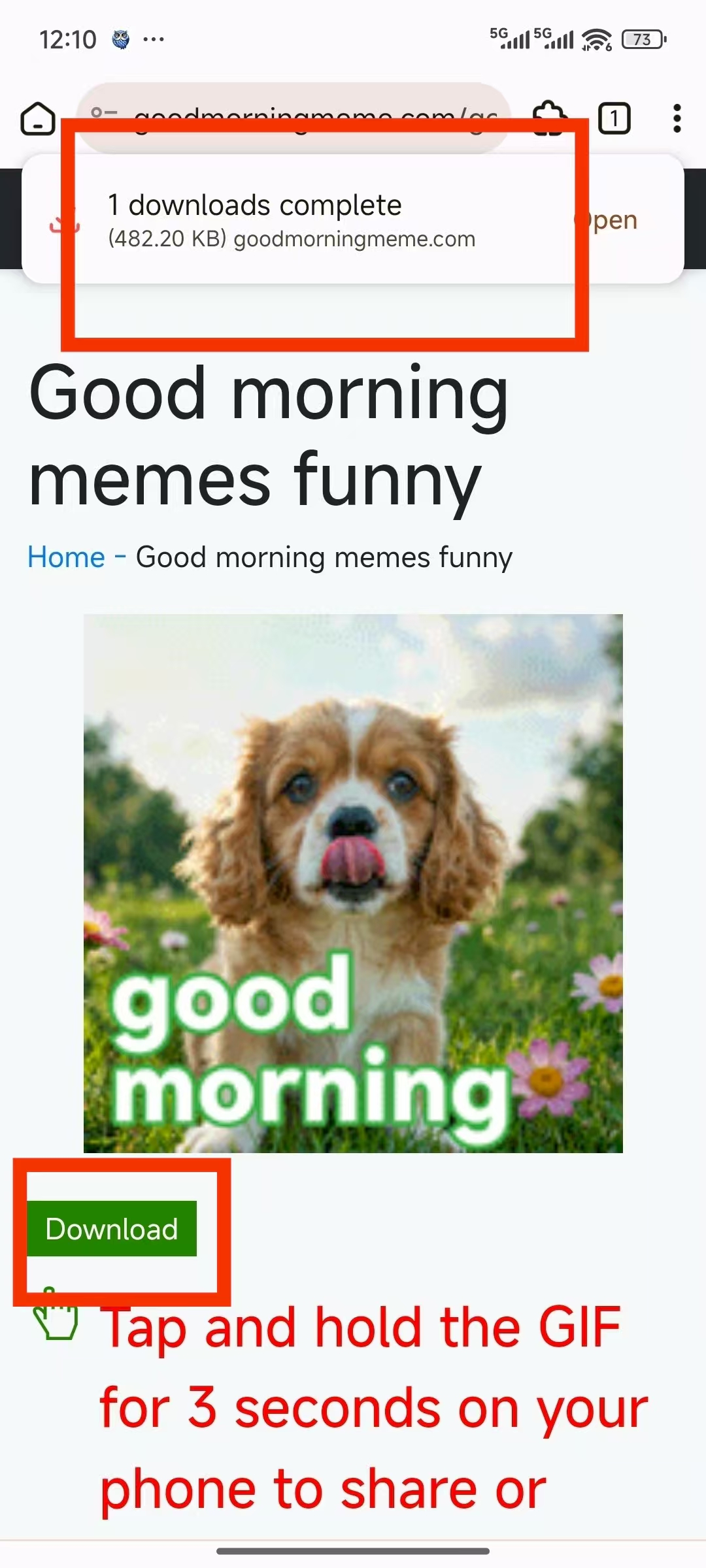
You can always access the Downloads page by clicking on the three dots icon in the top right corner of the screen.
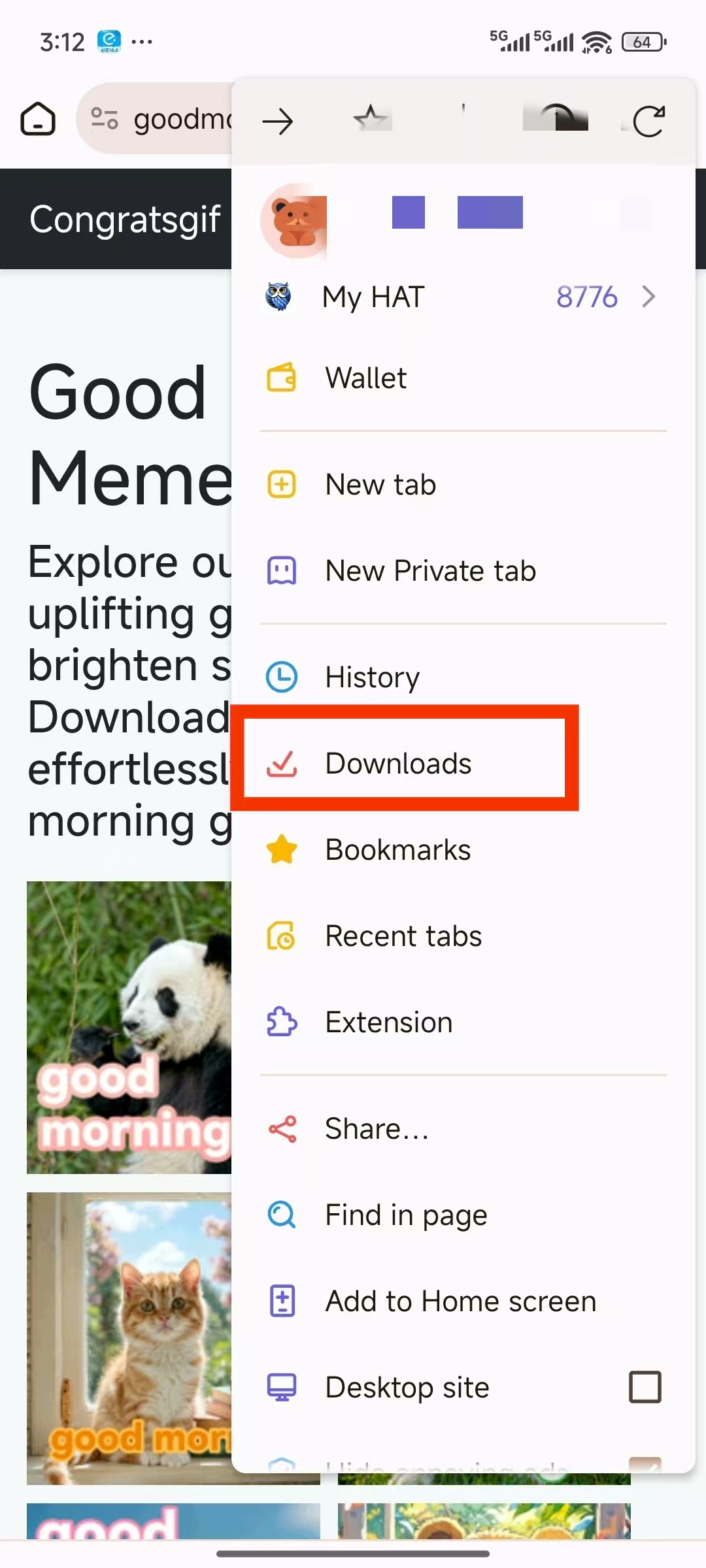
On an iPhone or iPad:
- Open the webpage in Safari or another browser.
- Tap and hold the GIF you want to download.
- Select "Add to Photos" or "Save Image" from the menu.
- The GIF will be saved to your Photos app.
On a Computer (Windows/Mac):
- Open the webpage where the GIF is located.
- Right-click on the GIF you want to download.
- From the dropdown menu, select "Save Image As..." (on some browsers, it may say "Download Image").
- Choose a location on your computer to save the file.
- Click "Save" to download the GIF.
- You can also go to the image details page and click the green button: Download
Example for Google Chrome on PC:
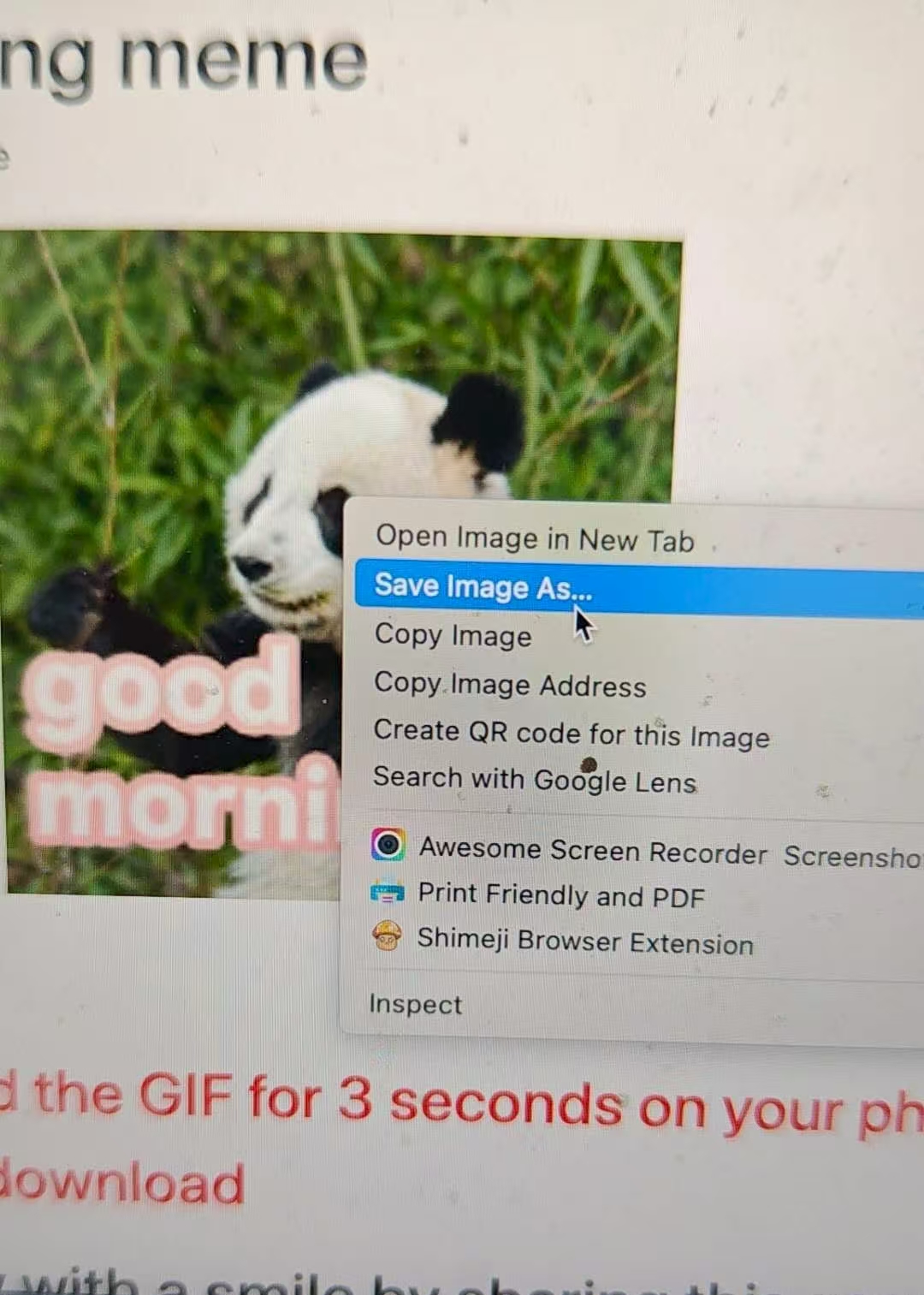
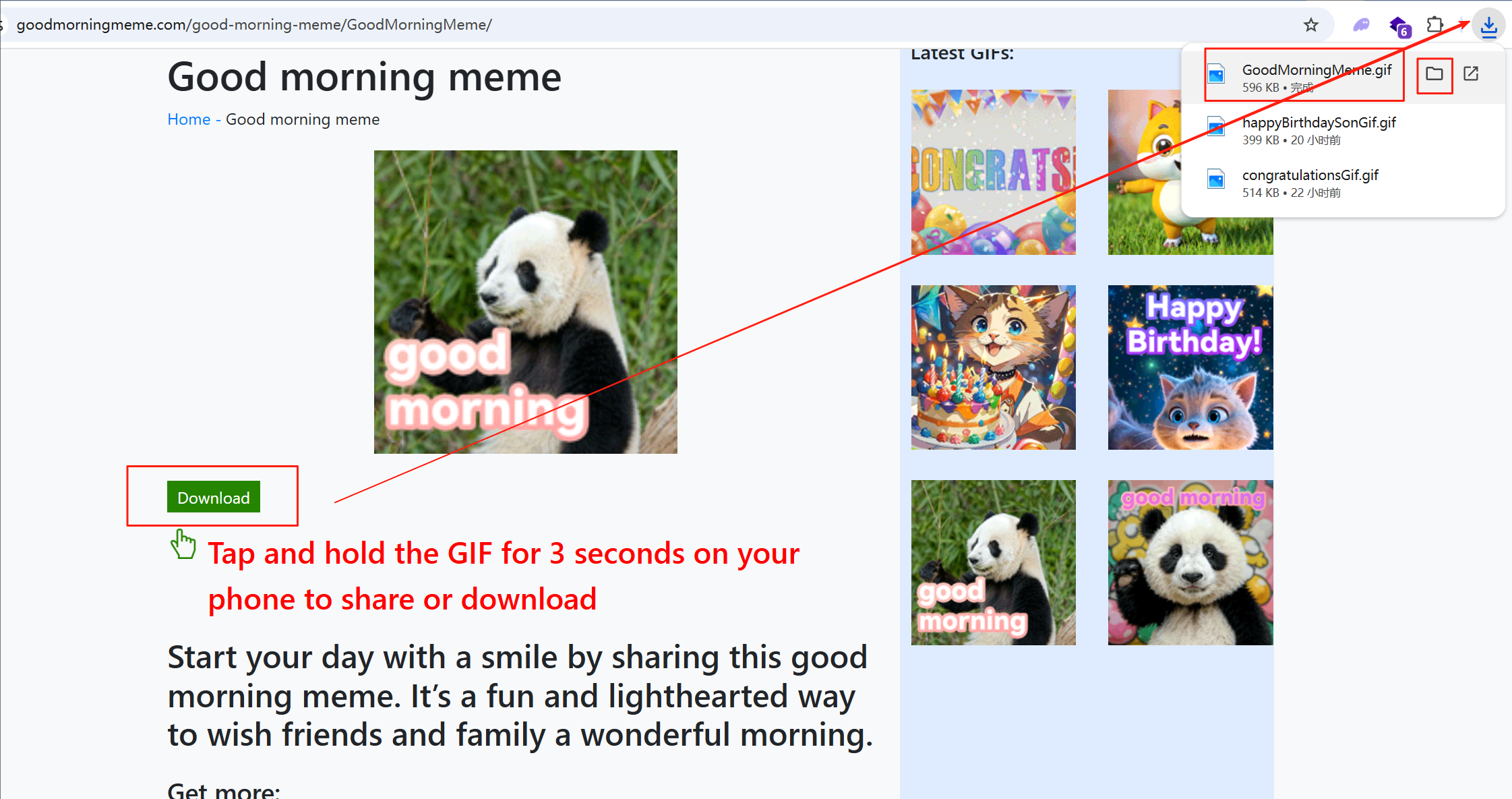
On a Tablet:
- Follow the same steps as for a smartphone, based on whether your tablet uses Android or iOS.
- Tap and hold the GIF, then choose the option to save or download.
Frequently Asked Questions:
How do I download directly from website?
On our site, the easiest way is to tap the green "Download" button below any image. This will start the download instantly.
Why is my saved GIF not moving?
Some older photo apps don't support animated GIFs. Try viewing the file in your web browser or a modern messaging app like WhatsApp to see the animation.